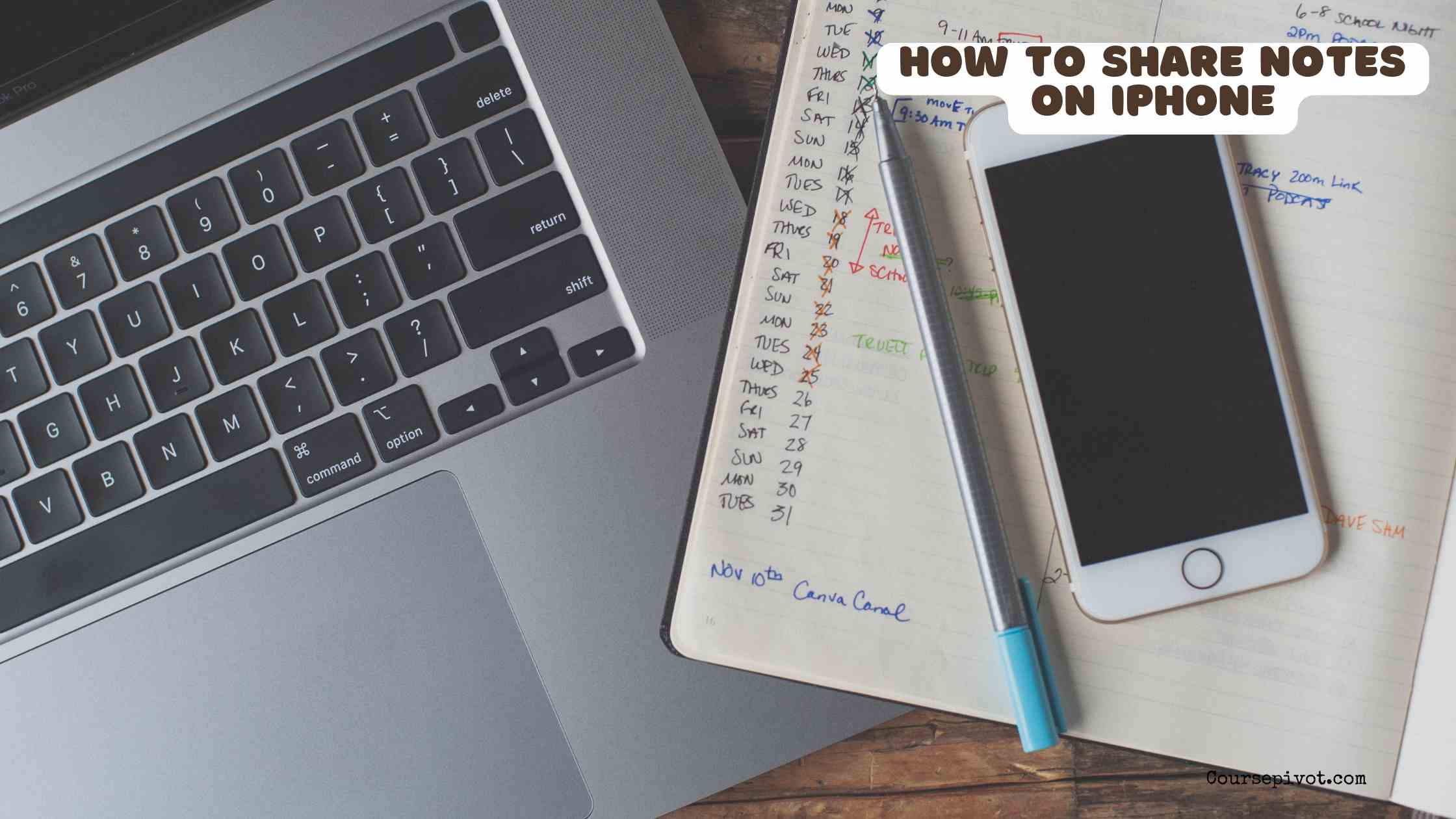
How to Share Notes on iPhone Like a Pro
Your iPhone’s Notes app is more than a digital scratchpad—it’s a hub for jotting ideas, lists, or even collaborative projects, and sharing them is a breeze. Whether you’re sending a grocery list to your partner, brainstorming with colleagues, or sharing travel plans with friends, the Notes app makes it quick and intuitive. With iOS updates streamlining the process, knowing how to share notes on iPhone can save time and keep everyone in sync.
Table of Contents
This blog walks you through the steps, tips, and tricks to share notes effortlessly, whether for one-time sends or ongoing collaboration.
Why Share Notes on iPhone?
The Notes app is built into every iPhone, making it a go-to for quick, organized sharing. You can send a single note to someone via text or email, collaborate in real-time with multiple people, or even lock sensitive notes for secure sharing. It’s versatile for personal or work use, from planning a party to tracking project tasks. Plus, it syncs across Apple devices via iCloud, so your notes are always accessible.
Sharing notes keeps communication tight and reduces the chaos of scattered messages. Let’s dive into the methods to share notes effectively, step by step.
Method 1: Share a Single Note
Perfect for quick, one-off shares. If you just need to send a note to someone, this is the simplest way.
- Open the Notes app on your iPhone (pre-installed, or download from the App Store if missing).
- Find the note you want to share, or create a new one by tapping the pencil icon.
- Tap the Share button (a square with an arrow pointing up) at the top right.
- Choose how to share: Messages, Mail, WhatsApp, or others like AirDrop for nearby Apple devices.
- Select your recipient, add a message if needed, and hit Send.
For example, you could send a recipe note to a friend via iMessage or email meeting notes to a coworker. This method is fast and works with any app that supports text or files.
Pro tip: If you choose “Copy,” you can paste the note’s text into any app, like a group chat or Slack.
Method 2: Collaborate on a Note
Ideal for group projects or shared lists. Collaborative notes let multiple people edit in real-time, like a shared Google Doc but native to iPhone.
- Open the Notes app and select or create the note.
- Tap the Share button, then choose Collaborate from the options at the top (not “Send a Copy”).
- Select Only invited people can edit or adjust permissions (e.g., view-only or editing allowed).
- Choose your sharing method (Messages, Mail, etc.) and send the invite to your contacts.
- Recipients tap the link to join the note, which syncs via iCloud.
For instance, you and your roommates can edit a grocery list together, or a team can brainstorm ideas for a presentation. Changes sync instantly, and you’ll see who’s editing via colored cursors.
Note: Collaborators need an Apple ID, and the note must be stored in iCloud (not “On My iPhone”).
Method 3: Share a Folder of Notes
Great for sharing multiple notes at once. If you’ve got a collection, like project plans or travel itineraries, share the whole folder.
- In the Notes app, tap the back arrow to view your folder list.
- Tap the three dots (top right) on the folder you want to share.
- Select Share Folder, then choose Collaborate for group editing or viewing.
- Set permissions (e.g., “Can make changes” or “View only”).
- Send the invite via your preferred app.
This is perfect for sharing a folder of meeting notes with a team or vacation plans with family. Everyone gets access to all notes in the folder, with real-time updates.
Tip: Organize notes into folders first (tap “New Folder” in the app) to keep things tidy before sharing.
Locking Notes for Secure Sharing
Protect sensitive info before sharing. If a note contains private details, like financial plans, lock it first.
- Open the note, tap the three dots, and select Lock.
- Set a password or use Face ID/Touch ID.
- Share the note as usual (via single share or collaboration).
- Recipients need the password to view locked content.
For example, you could share a locked note with your partner about holiday gift ideas, keeping it safe from prying eyes. Only share the password with trusted people.
Sharing Notes with Non-Apple Users
No iPhone? No problem. While collaboration requires iCloud, you can still share notes with Android or PC users.
- Send a copy: Use the single-note share method and choose an app like WhatsApp, email, or text. The note’s text or a PDF version sends directly.
- Export as PDF: Tap the Share button, select “Markup as PDF,” then send via any app. This works for non-editable shares.
- Copy and paste: Copy the note’s text and paste it into a cross-platform app like Slack or Google Docs.
For instance, email a PDF of meeting notes to a colleague on Android. It’s not collaborative, but it gets the job done.
Troubleshooting Common Issues
Sometimes sharing hits a snag. Here’s how to fix common problems:
- Note won’t share: Ensure it’s stored in iCloud (Settings > Notes > Default Account > iCloud). “On My iPhone” notes can’t be collaborated on.
- Collaborators can’t edit: Check permissions in the Share menu—toggle to “Can make changes.”
- Invite fails: Confirm recipients have Apple IDs and iCloud enabled. Resend the link if needed.
- Sync issues: Go to Settings > [Your Name] > iCloud > Notes and ensure it’s toggled on.
These fixes keep sharing smooth. Restart the app or your iPhone if glitches persist.
Practical Tips for Sharing Notes
Here’s how to make sharing notes on iPhone even easier:
- Use tags: Add hashtags (e.g., #Work, #Grocery) to notes for easy searching and sharing.
- Pin important notes: Long-press a note and select “Pin” to keep it at the top for quick access.
- Add media: Include photos, sketches, or checklists in notes before sharing for richer content.
- Check activity: In a collaborative note, tap the three dots to see who’s made changes and when.
- Backup notes: Enable iCloud sync to avoid losing shared notes if your phone dies.
These tricks streamline the process and make your notes more useful for everyone.
Why Sharing Notes Boosts Productivity
Sharing notes keeps everyone on the same page, whether it’s a family chore list or a team project plan. It cuts down on back-and-forth texts and centralizes info. Collaborative notes are especially powerful, letting multiple people update in real-time—like a shared to-do list that evolves. For couples, coworkers, or friends, it’s a simple way to stay organized and connected.
It also saves time. Instead of rewriting plans or emailing updates, one shared note does the work. Plus, the app’s versatility—text, images, links—makes it a one-stop shop for communication.
Things to Avoid
Don’t share sensitive info without locking the note first—accidental oversharing is real. Avoid inviting too many collaborators (30 max for stability). Don’t rely on “On My iPhone” storage for shared notes; move them to iCloud. Also, skip sharing via apps that don’t support rich text if your note has formatting or images—use PDF export instead.
Tailoring to Your Needs
Customize your approach based on your goal. For quick shares, like a shopping list, use Messages or AirDrop. For ongoing projects, like wedding planning, set up a collaborative folder. If you’re sharing with non-Apple users, stick to PDF or text copies. Adjust permissions for control—view-only for casual shares, full editing for trusted groups.
Read How to Unblock Websites on a School Chromebook – Safe and Effective Methods
Key Takeaways
Learning how to share notes on iPhone unlocks a world of seamless communication. Whether sending a single note, collaborating in real-time, or sharing a folder, the Notes app makes it simple and versatile. Use features like locking for security, iCloud for syncing, and PDF exports for non-Apple users to cover all bases. With these steps and tips, you’ll keep everyone in the loop—effortlessly and with a touch of Apple magic.
Cite this article
You can copy and paste your preferred citation format below.
Martin, L. & Arquette, E.. (2025, September 25). How to Share Notes on iPhone Like a Pro. Coursepivot.com. https://coursepivot.com/blog/how-to-share-notes-on-iphone-like-a-pro/


