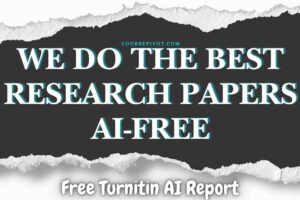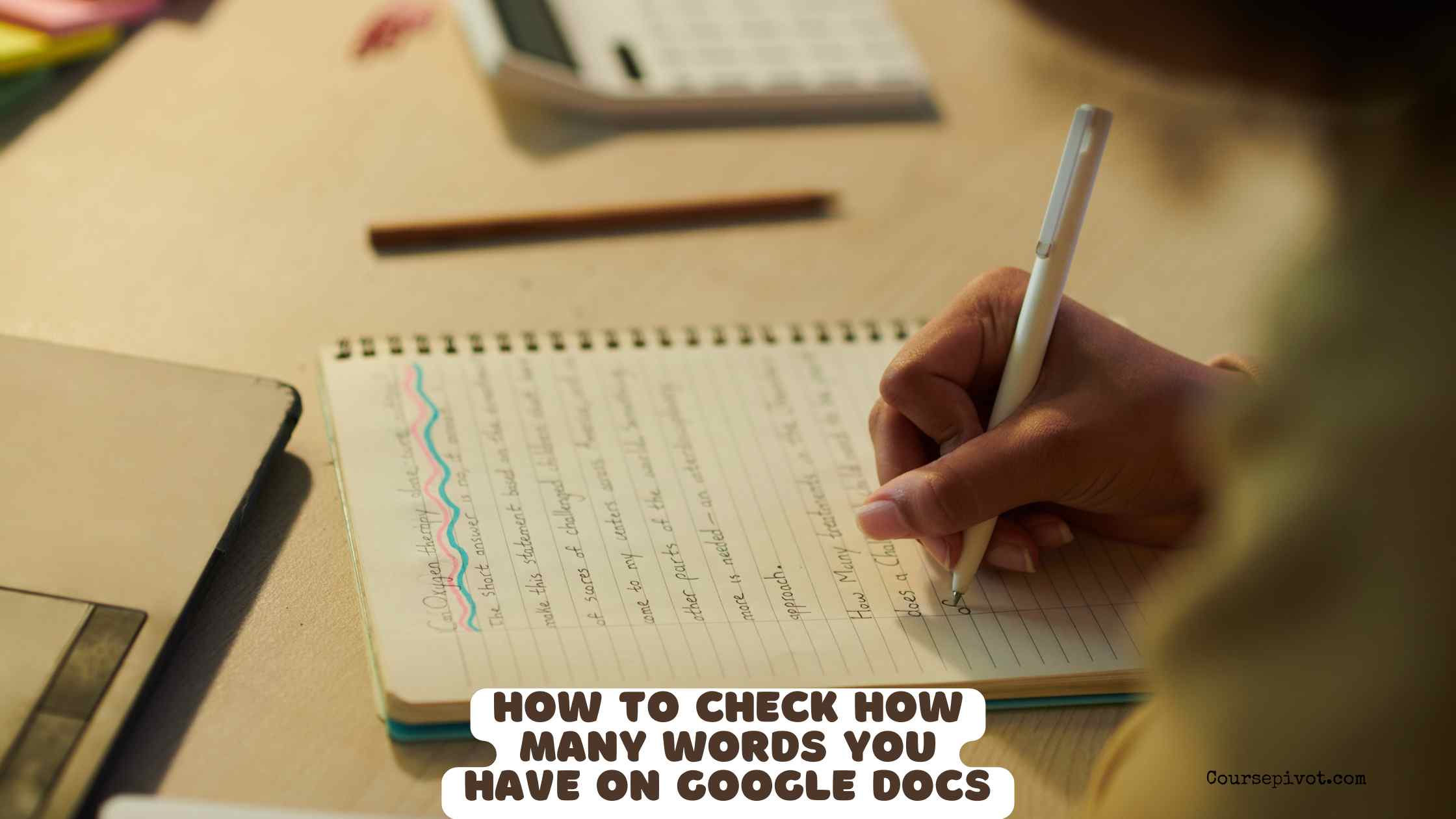
How to Check How Many Words You Have on Google Docs
Whether you’re writing an essay, a blog post, or a report, knowing how to check how many words you have on Google Docs is essential for meeting word count goals or tracking progress. Google Docs makes it easy to find your word count with built-in tools, available on both desktop and mobile. This blog walks you through the simple steps to check your word count, highlights additional features, and offers tips to streamline the process for any project.
Table of Contents
Why Checking Word Count Matters
Word count is critical for:
- Academic Papers: Essays often have strict word limits (e.g., 1000 words for a college assignment).
- Publishing: Articles or manuscripts need to fit specific lengths (e.g., 2000 words for a feature).
- Productivity: Tracking words helps writers set goals (e.g., 500 words per day for a novel).
- Presentations: Word count estimates speech length (e.g., 150 words per minute).
Google Docs’ word count tool is quick and reliable, saving you from manual counting or external apps. Let’s dive into how to use it across devices.
How to Check Word Count on Google Docs (Desktop)
Follow these steps to find your word count on a computer:
- Open Your Document: Log into Google Docs (docs.google.com) and open the document you want to check.
- Access the Word Count Tool:
- Click Tools in the top menu bar.
- Select Word Count from the dropdown.
- View the Results: A pop-up window shows:
- Number of pages
- Word count
- Character count (with and without spaces)
- Paragraph count For example, a 1000-word essay might show “4 pages, 1000 words, 5500 characters.”
- Check While Typing (Optional):
- In the Word Count window, check the box for Display word count while typing.
- A small counter appears in the bottom-left corner, updating live as you type.
- Close or Pin: Click OK to close the pop-up, or keep the live counter pinned for ongoing tracking.
Shortcut: Press Ctrl + Shift + C (Windows) or Cmd + Shift + C (Mac) to open the Word Count window instantly.
How to Check Word Count on Google Docs (Mobile)
On the Google Docs app (iOS or Android):
- Open the App: Launch Google Docs and open your document.
- Tap the Menu: Tap the three dots (top-right corner) to open the menu.
- Select Word Count: Scroll and tap Word Count to view the same stats (words, characters, etc.).
- No Live Counter: Unlike desktop, the mobile app doesn’t offer a live word count display, so repeat these steps as needed.
For example, a 2000-word blog post might show “2000 words, 11000 characters” on your phone, matching desktop results.
Advanced Features and Tips
Google Docs’ word count tool offers more than just a number:
- Character Count: Useful for social media posts (e.g., Twitter’s 280-character limit) or manuscripts with strict character caps.
- Selection-Specific Count: Highlight a section of text, then check word count (via Tools or shortcut) to see stats for just that portion. Example: Highlight one chapter to confirm it’s 3000 words.
- Live Tracking: The “Display word count while typing” option on desktop is perfect for hitting daily goals (e.g., 500 words for NaNoWriMo).
- Cross-Platform Sync: Word counts are consistent across devices since Docs syncs via the cloud.
Practical Applications
Here’s how word count checks help in real scenarios:
- Students: Ensure a 1000-word essay meets a professor’s requirements (about 4 double-spaced pages).
- Writers: Track progress on a 10000-word article (about 20 single-spaced pages) for a magazine.
- Bloggers: Confirm a 500-word post fits SEO guidelines for quick online reads.
- Speakers: Estimate a 2000-word speech’s length (about 13–15 minutes at 130–150 WPM).
Common Questions Answered
- Does it count footnotes or comments? No, the word count only includes main body text, not footnotes, comments, or headers/footers.
- Can I check word count for part of a document? Yes, highlight the desired text and use the Word Count tool to see stats for that section.
- Is the mobile count accurate? Yes, it matches the desktop count since it’s synced to the same document.
- What if I need a live counter on mobile? Use a desktop or try third-party apps like Grammarly, though they’re less seamless.
Practical Tips for Using the Word Count Tool
Here’s how to make checking word count on Google Docs effortless:
- Memorize the shortcut: Ctrl + Shift + C (or Cmd + Shift + C) saves clicks on desktop.
- Pin the live counter: Enable “Display word count while typing” for ongoing projects like novels.
- Check selections: Highlight specific sections (e.g., one paragraph) to track smaller chunks.
- Sync across devices: Work on mobile, then verify counts on desktop for consistency.
- Set goals: Use the counter to hit daily targets (e.g., 500 words per session).
These tricks streamline tracking for any writing task.
Things to Avoid
Don’t assume the word count includes footnotes or comments—check the main text only. Avoid relying on manual counting; Google Docs is faster and error-free. Don’t forget to highlight text for partial counts if you need specific sections. Lastly, steer clear of external tools unless necessary—Docs’ built-in feature is sufficient.
Tailoring to Your Needs
Students should check word counts for essays (e.g., 1000 words = 4 pages double-spaced) to meet academic rules. Writers can use the live counter for long projects like 10000-word manuscripts. Bloggers should verify shorter posts (500–2000 words) for SEO fit. Adjust based on your goal—school, publishing, or personal—for maximum efficiency.
Key Takeaways
To find how many words you have on Google Docs, use the Tools > Word Count menu or Ctrl + Shift + C (Cmd + Shift + C on Mac) on desktop, or the three-dot menu on mobile. The tool shows words, pages, characters, and more, with a live counter option on desktop. Highlight text for partial counts, and use it to meet academic, publishing, or personal goals. With these steps, you’ll track word counts effortlessly, keeping your writing on target. What’s your next writing project?
Cite this article
You can copy and paste your preferred citation format below.
Martin, L. & Arquette, E.. (2025, September 30). How to Check How Many Words You Have on Google Docs. Coursepivot.com. https://coursepivot.com/blog/how-to-check-how-many-words-you-have-on-google-docs/